uniDEM presents all loaded data in the Table of Contents. By default it is presented on the left of the display. Right-clicking on data items displays a menu of actions that can be performed on the data.
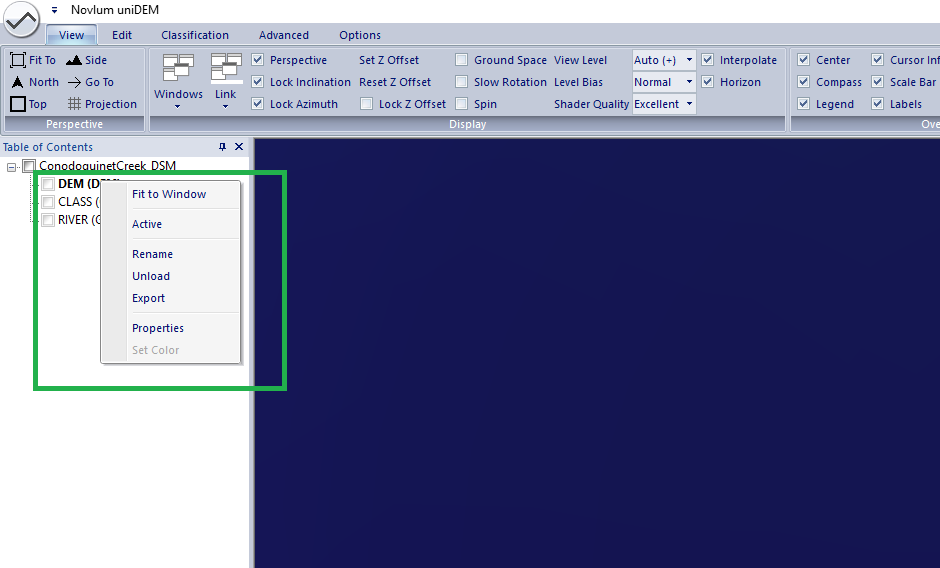
Check all of the data layers within this data set.
Default shortcut: none
Uncheck all of the data layers within this data set.
Default shortcut: none
Fit the viewing area of the active window to the data set.
Default shortcut: none
Set this data layer as the active layer. All editing operations are performed on this layer, unless otherwise specified.
Default shortcut: none
Any layer in the Table of Contents can be renamed. This is useful for creating more user friendly raster names or derivative products.
Right click and select Rename from the menu.
Default shortcut: none
Unload the data set, or data layer within the data set. The file is not deleted, although if a layer is unloaded from a multi-layer file, the layer may be lost if the file is overwritten.
Default shortcut: none
Save the data set to a new file location.
Default shortcut: none
Export a specific data layer to a file.
Default shortcut: none
Move the layer to the top for visualization.
Default shortcut: none
Move the layer up for visualization.
Default shortcut: none
Move the layer down for visualization.
Default shortcut: none
Move the layer to the bottom for visualization.
Default shortcut: none
Display properties for the data layer or data set. This available properties vary depending on the type of data. For raster data, typical properties are pixel spacing, coordinates, projection, and data type.
For imagery, specific channels can be selected for certain color bands (red, green, blue, alpha). Contrast and transparency can also be adjusted.
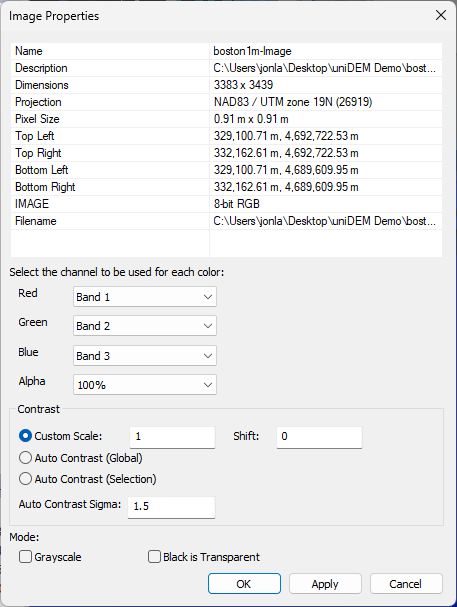
Default shortcut: none
Set the visualization color for shapes.
Default shortcut: none