In this tutorial you will learn how to select areas using different selection tools and options.
To edit a DEM, it is necessary to define the areas to be modified by selection. This is done to restrict modifications to areas in need of correction thereby avoiding unwanted changes to the DEM.
Selections are made by choosing a selection tool (polygon, line, rectangle, floodfill) and clicking on the displayed data set while holding the shift key and left mouse button concurrently.
The selection of an area can be performed on any loaded and displayed raster data set. Subsequent editing operations will only be applied to the DEM where selections are made.
The sample DSM used in this lesson was generated at 1 meter spacing from LIDAR data available from the USGS as part of the 3DEP program. It covers a small example area of downtown Boston, MA, USA.
Prior to commencing a project perform the following steps.
This lesson will take approximately 20 minutes.
Load and display DEM and ancillary data you want to use for editing the DEM from the unzipped sample data folder.
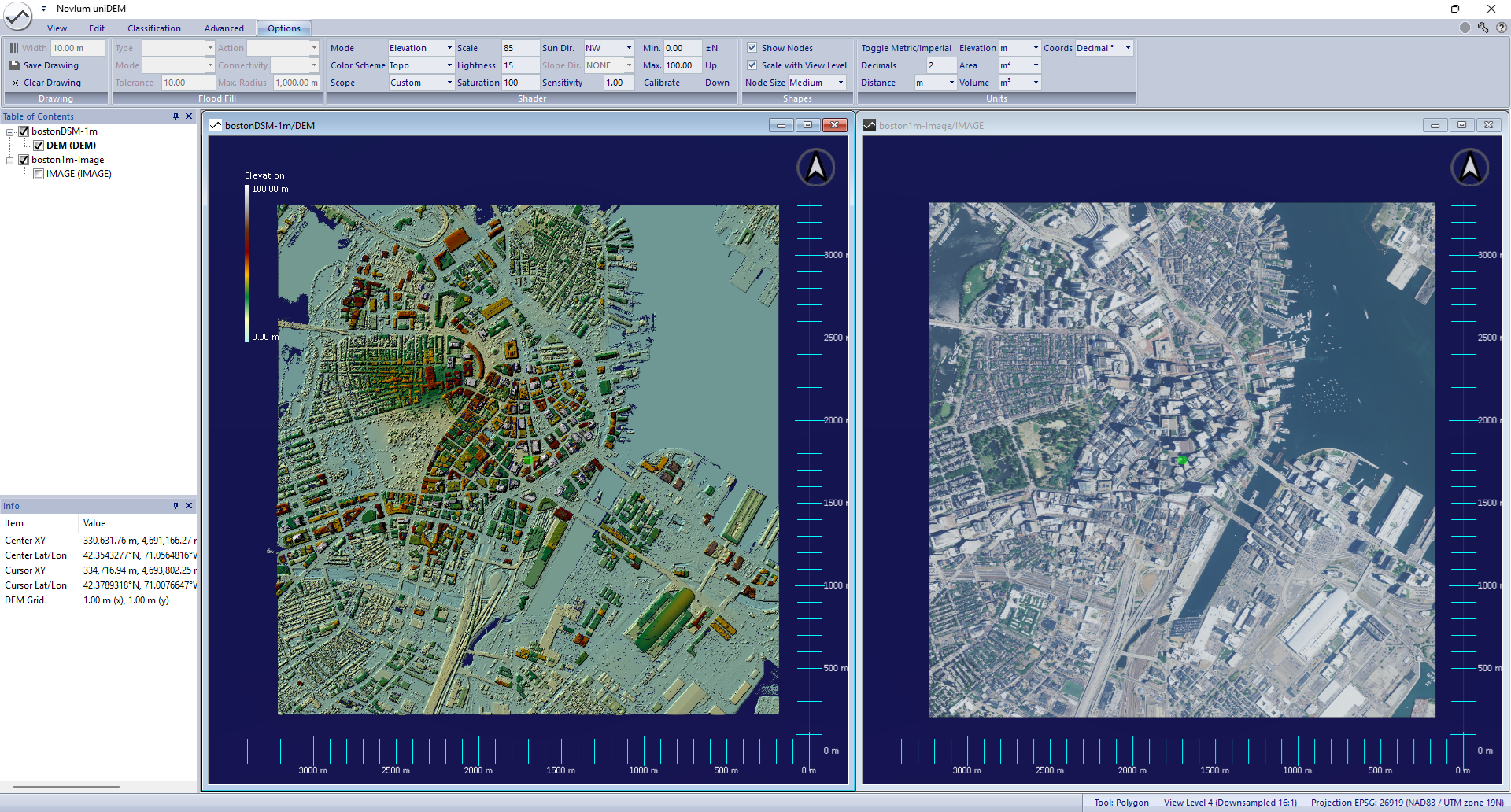
Drawing of polygons, rectangles and lines can be used to select areas or to modify an existing selection. The selection can be drawn over either the DSM or the imagery. It will appear in both windows.
The picture below shows the displayed DSM and imagery of Boston downtown including selections over the public parks.
The selection of the two parks in the center (location: -71.0675680(°E), 42.3544870(°N)) appear in a checkered pattern over the data.
To center the dataset over the parks:
Go to the View tab in the Perspective panel and press Go To and enter the coordinates.
Zoom in with the wheel mouse.
The park along the river (upper left part of the area, cursor position) is just surrounded by a polygon but not yet added to the selection. It is highlighted in green and will appear checkered after pressing Add.
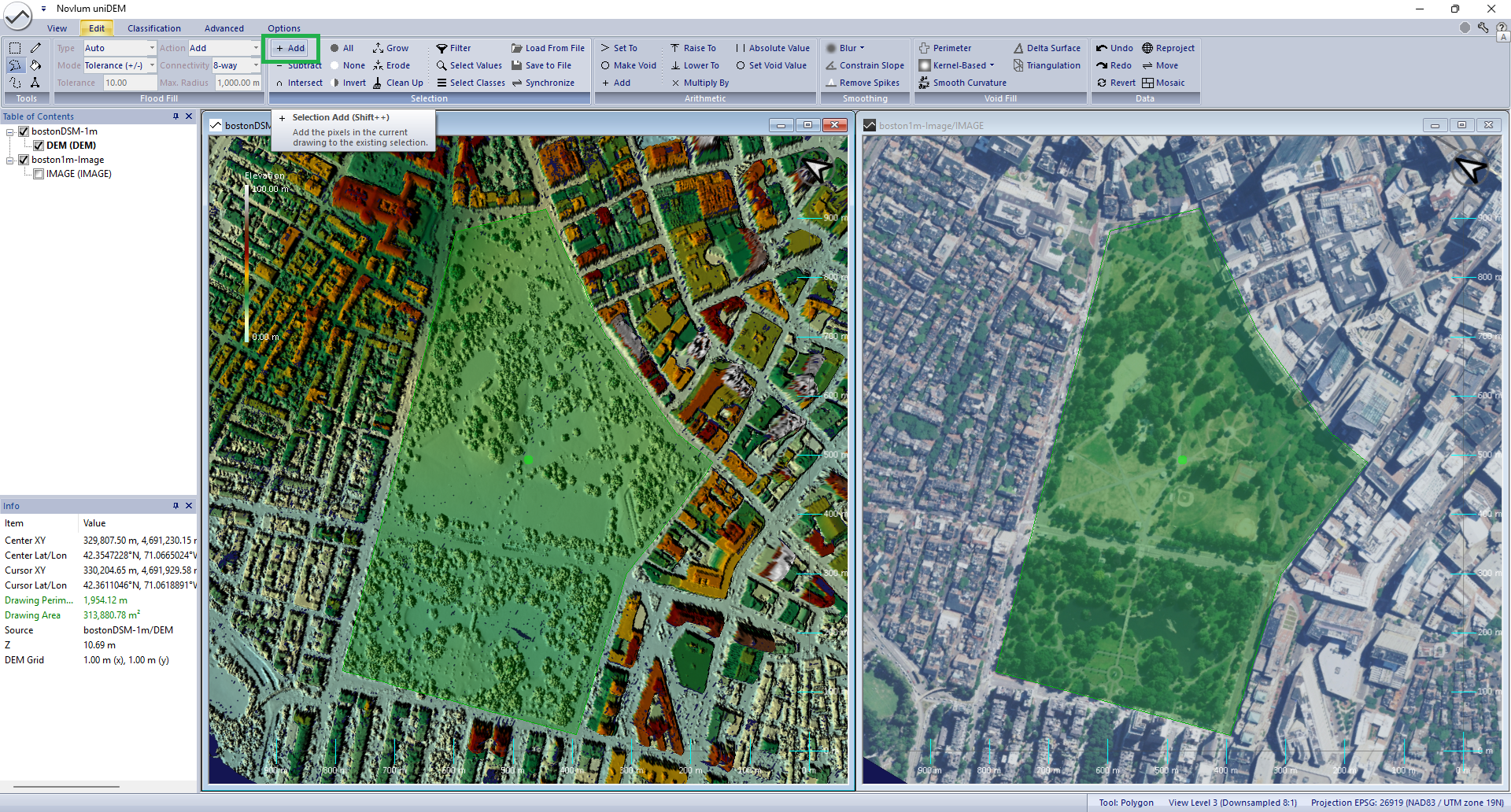
The Flood Fill Tool is an excellent, semi-automated tool to select large areas in a very efficient manner. Large areas of equal and similar pixel values can be selected by one click on the data layer being filled upon according to the parameters defined in the Flood Fill Options.
The picture shows the cursor positions where the first mouse click was done and the area which was filled accordingly.
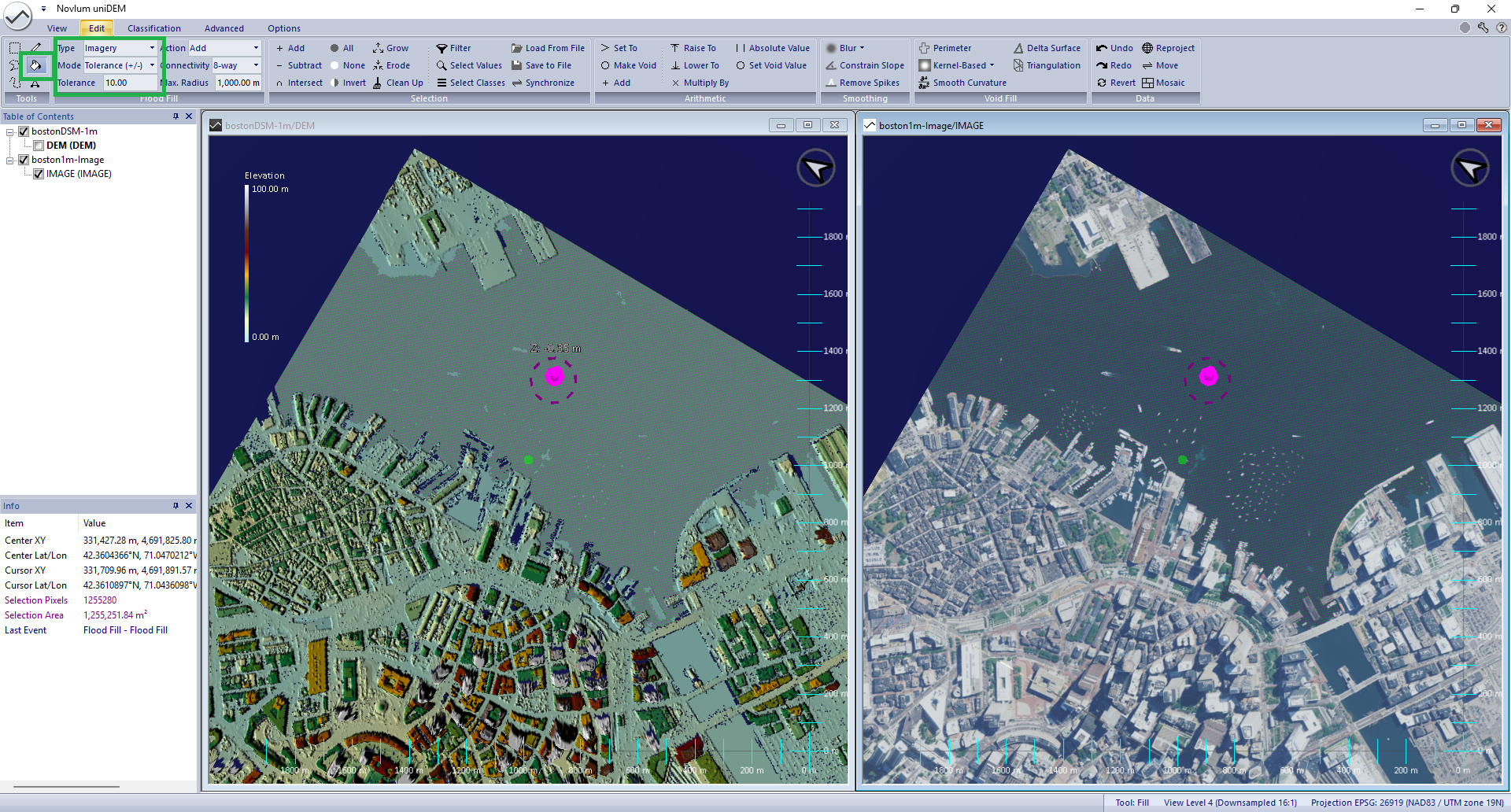
To selection the the whole dataset area press Ctrl-A
To clear a selection press Esc.
To clear only a drawing but leve the selection press Shift + Esc.
To undo the last selection (or any operation) press Ctrl-Z.
Areas can be excluded from selections. This is of interest in case of modification of an existing selection or as a step in the selection process when e.g. the whole data set is selected first followed by the exclusion of specific areas.
To exclude an area from the selection of the whole data set:
The picture below shows the result of public park areas excluded from the selection of the whole Boston data set. The two parks in the center are cleared from the selection. The park along the river (upper left part of the area, cursor position) is just surrounded by a polygon but not yet subtracted from the selection and is highlighted in green. It will be cleared from the selection after pressing Subtract.
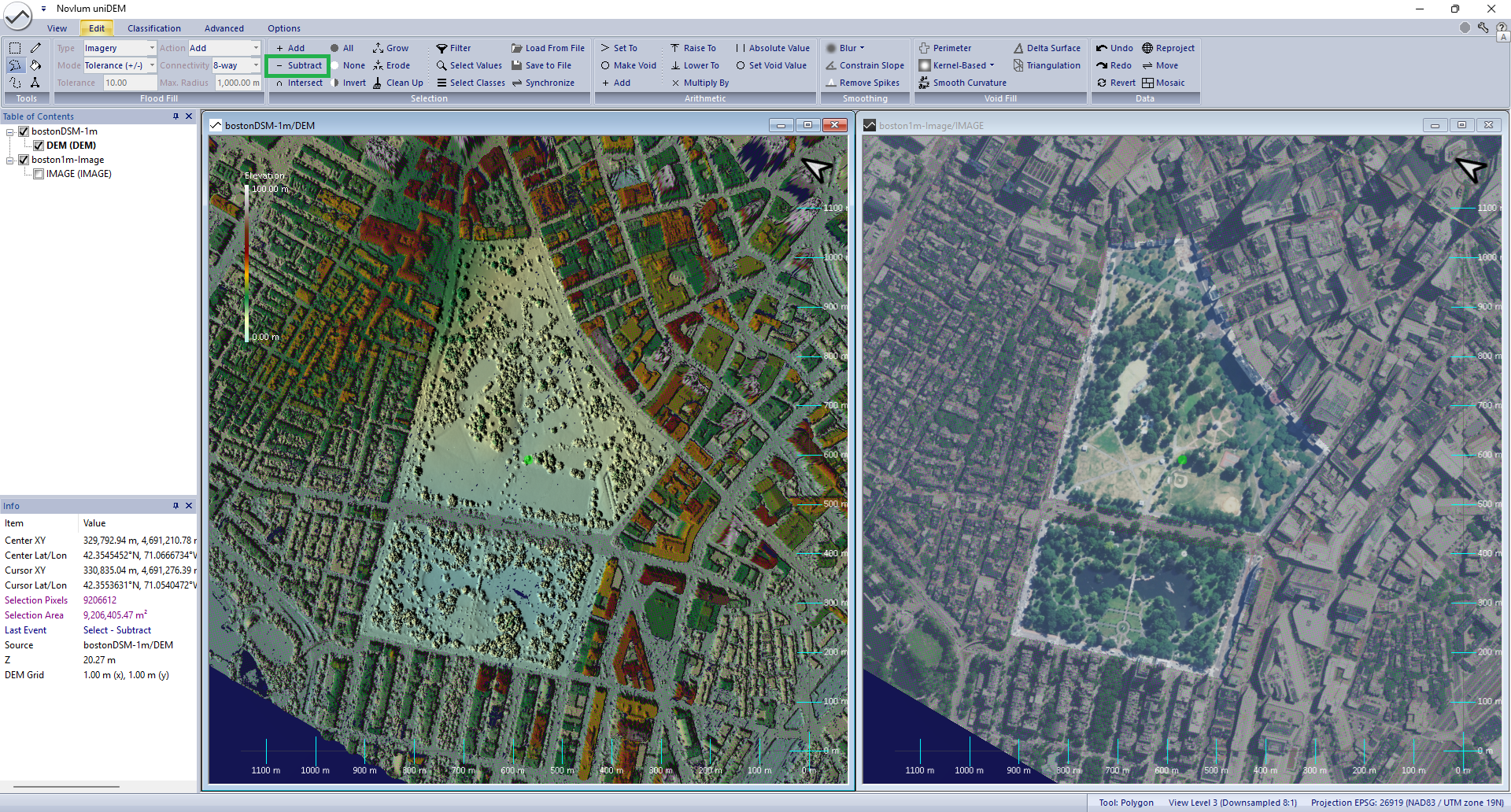
Selection can be made based on pixel values or elevation values. This can be used to select all regions of values within a range.
To identify missing pixels, "no data" and "invalid data" (voids) a specific pixel value or a range of values can be selected.
In the following example, all "no data" areas will be selected under the assumption that the pixel value is unknown.
Usually, the pixel value of "no data" is -32767.0 or -9999.0.
The picture shows all selected voids as the checkered pattern over water and land.
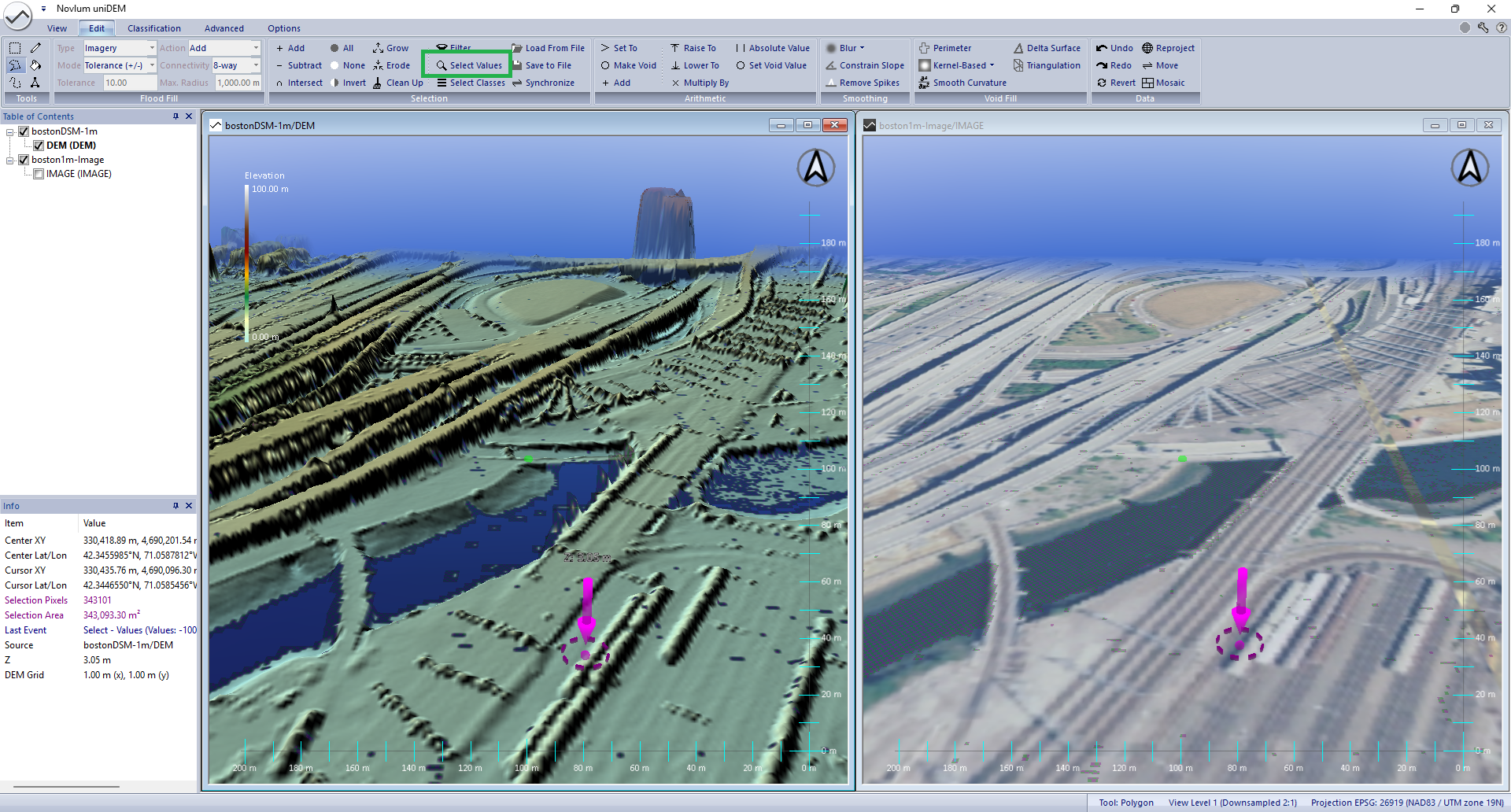
The voids can be filled in a further process step. E.g.: