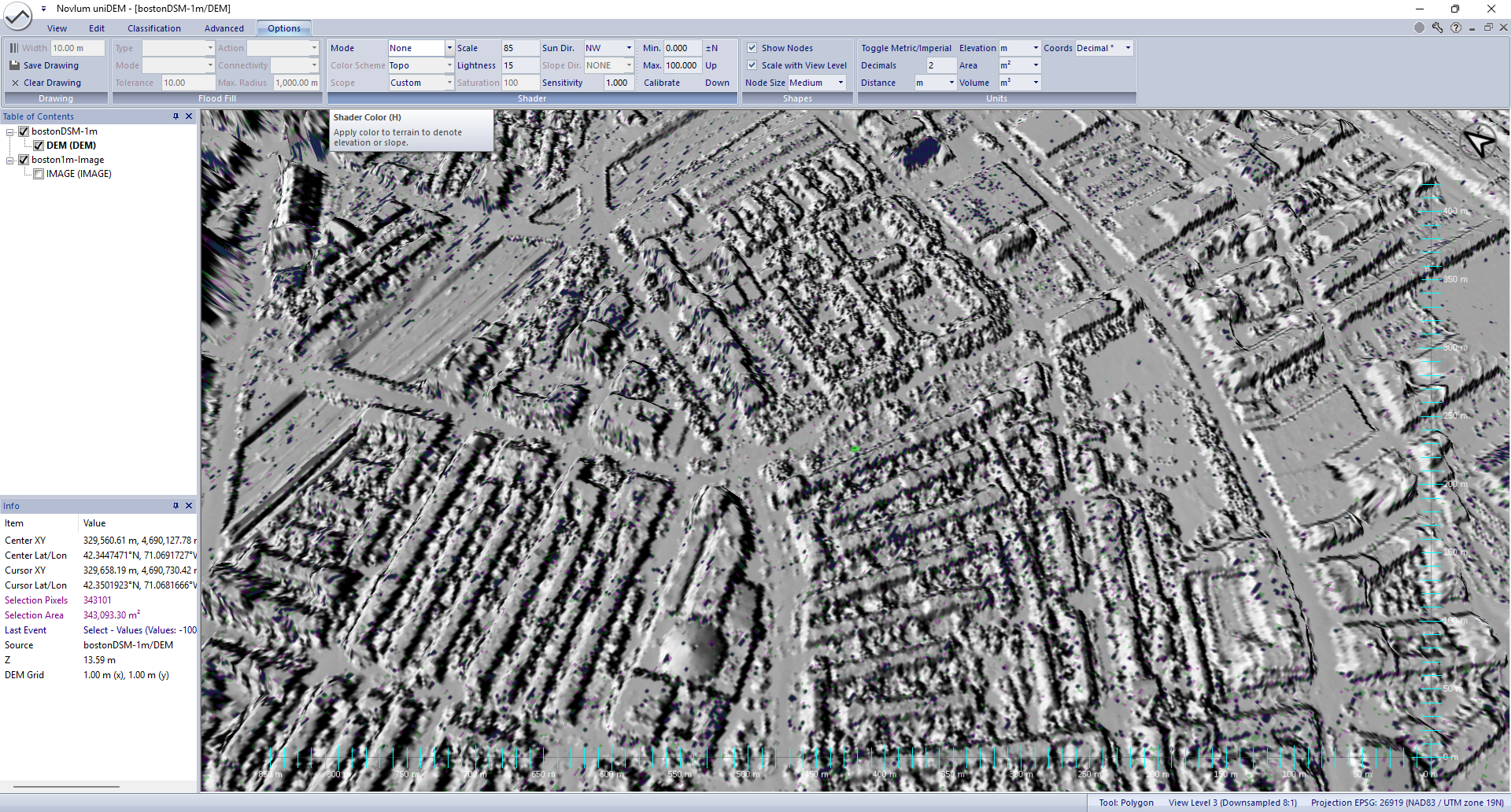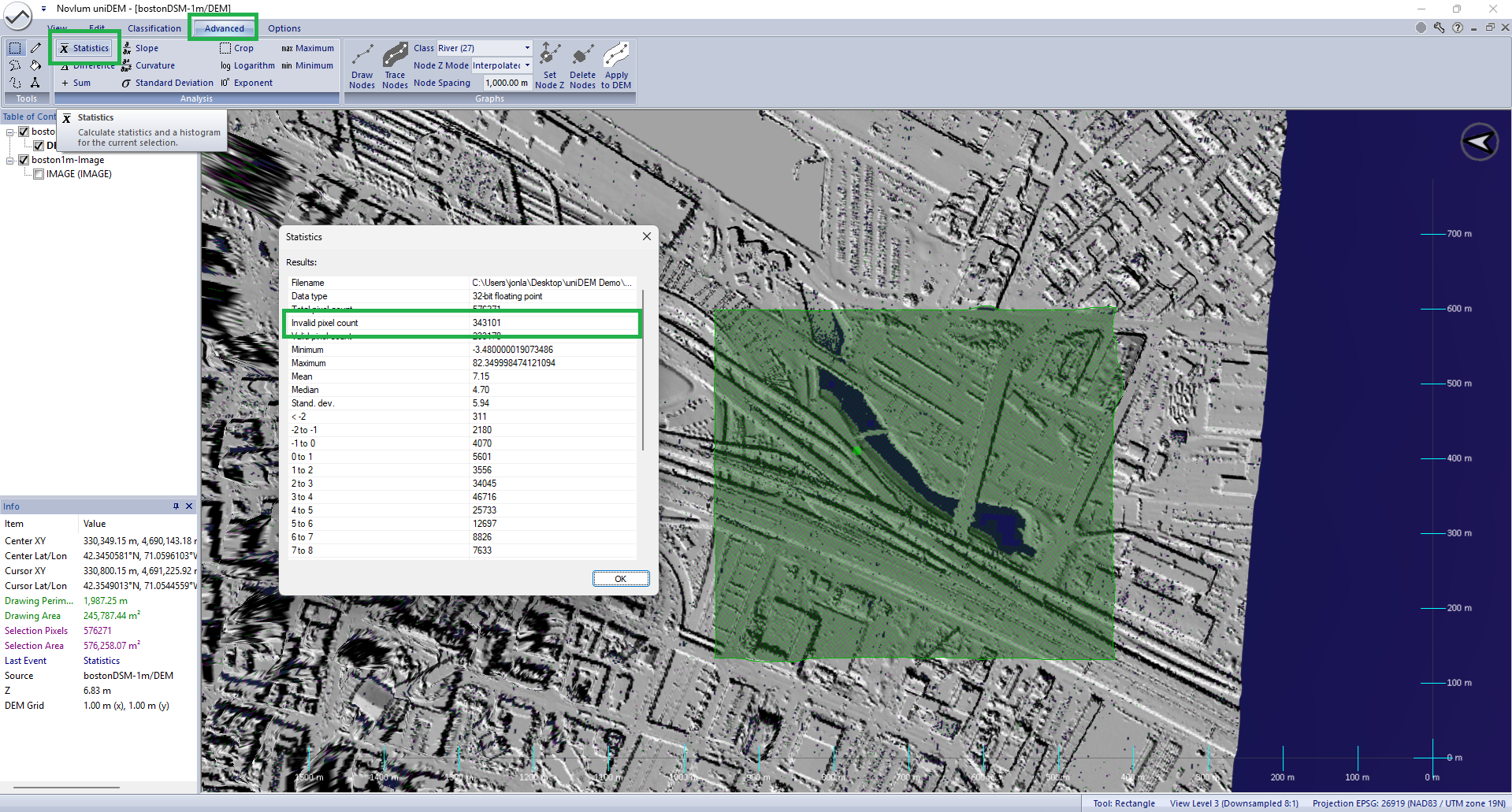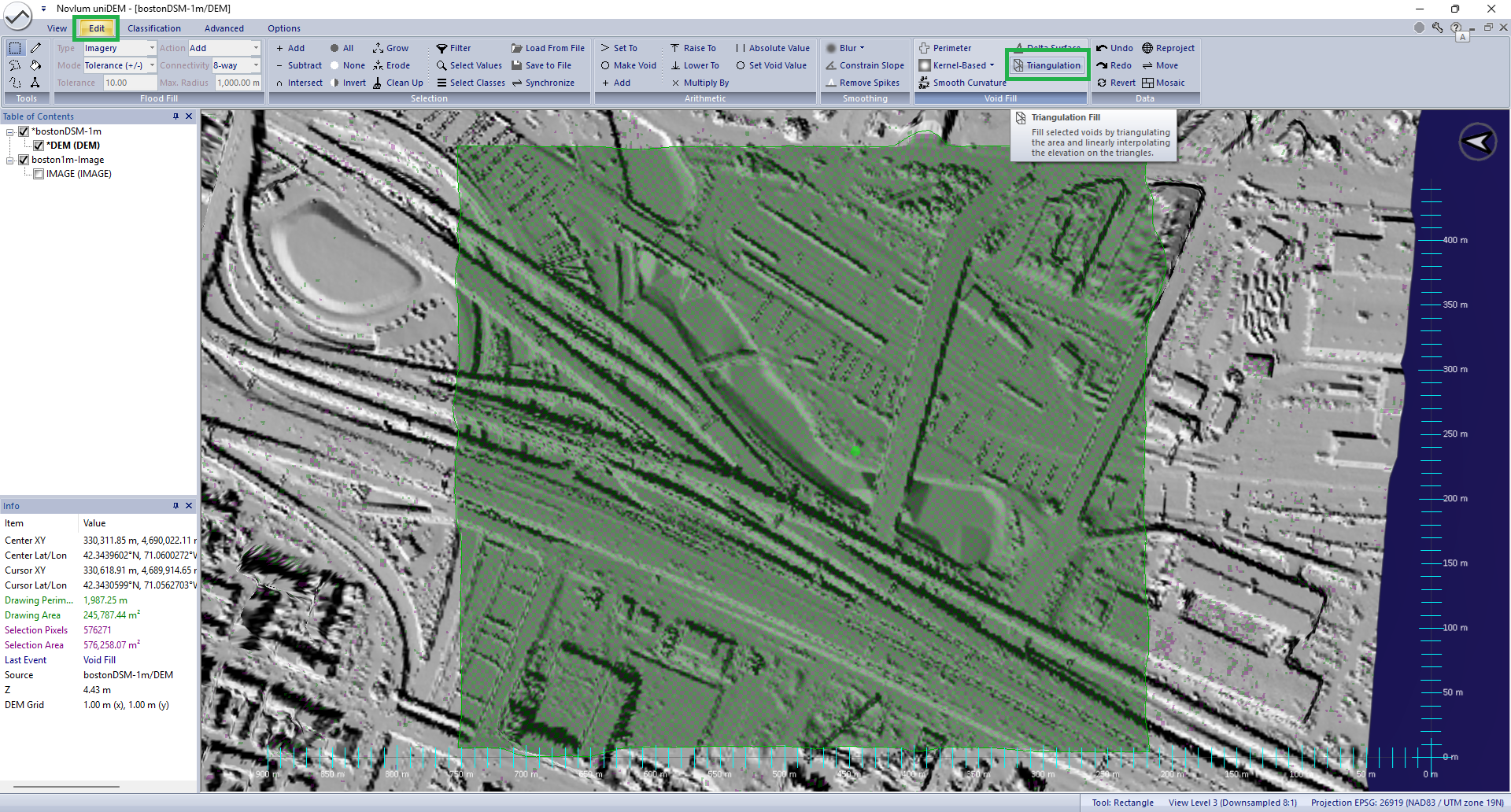Fill Voids
This tutorial demonstrates how to fill voids in a Digital Surface Model (DSM) by interpolation.
Voids and missing pixels are found in unedited DSM data and may be created during removal of sensor collection artifacts.
A DEM should be free of missing data in most deliverables.
The sample DSM used in this lesson was generated at 1 meter spacing from LIDAR data available from the USGS as part of the 3DEP program.
The sample covers and example area of downtown Boston, MA, USA and can be downloaded from
3DEP National Map.
Prior to commencing a project perform the following steps.
Review the Getting Started tutorials to learn more about loading and
interacting with data using uniDEM.
This lesson will take approximately 10 minutes.
1. Load and View DSM
Load the data from the unzipped sample data folder:
- Go to uniDEMlogo → Load DEM
- Navigate to the working directory
- Select bostonDSM-1m
- View DSM: Right click on bostonDSM-1m.tif in Table of Contents
- Select Check All
- Press "H" to turn the colored shader to None
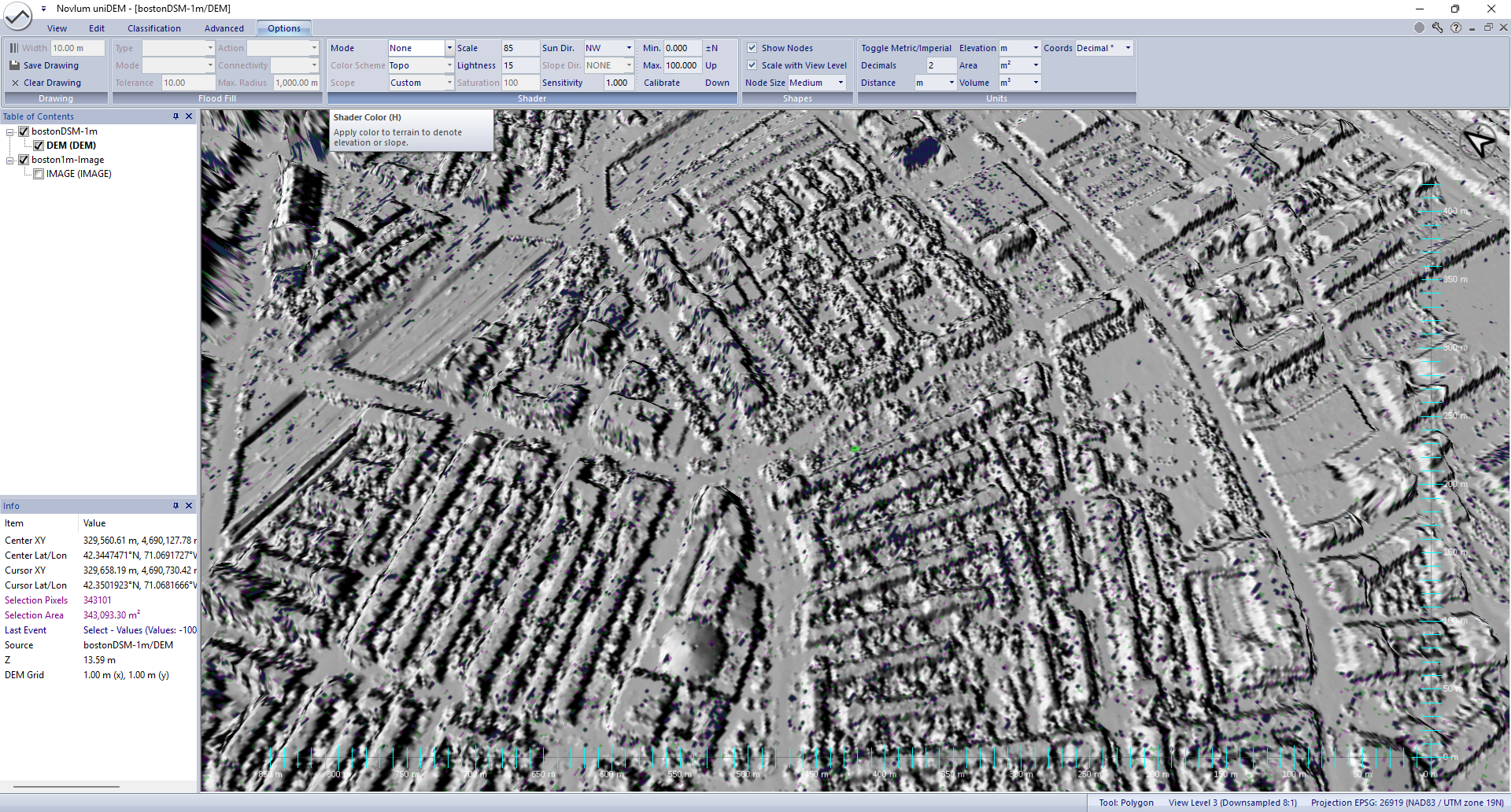
Help references:
Load DEM |
Shader Color Scheme
2. Get Void Statistics
Voids can occur where obstructions exist or in features like water that often do not result in a return to the sensor (lidar in this case).
- Press "R" to enable the rectangle drawing tool
- Hold "Shift+Left click" to draw a rectangle over some or all of the DEM
- Within the Advanced tab in the Analysis panel, click Statistics
- Select data set: bostonDSM-1m
- Select "Show in Window" to display the statistics in a dialog
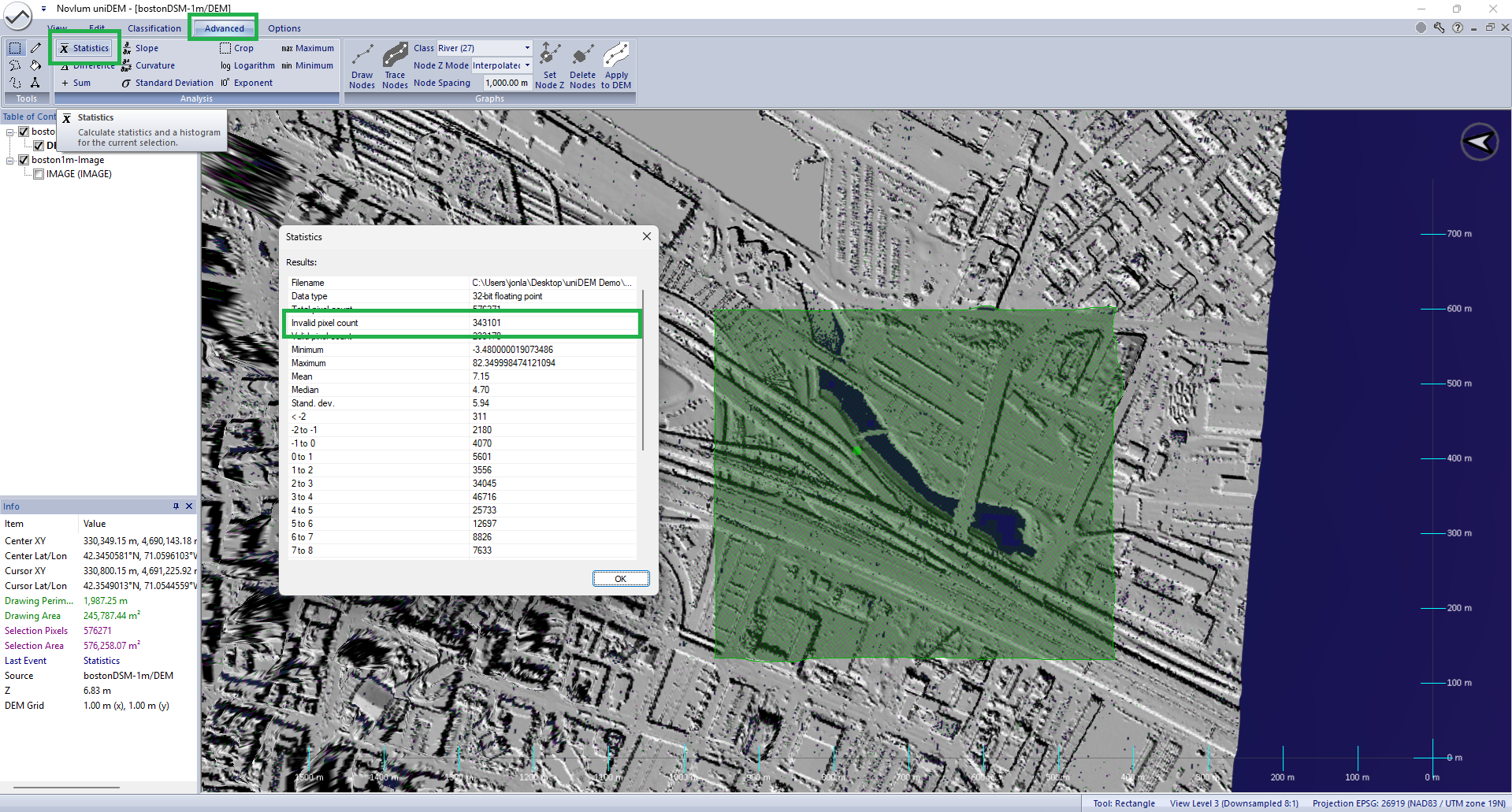
Help references:
Load DEM
3. Fill Small Voids with a Kernel Based Void fill
Small regions missing missing data can be filled using interpolation.
In this example a Inverse Distance Weighted (IDW) interpolations is used.
- Within the Edit tab in the Void Fill panel, click Kernel→Inverse Distance Weighted
- Use the default the parameters except Kernel Size and press Ok:
- Quadratic Decay
- Fixed Kernel Size
- Kernel Size: Change to 15 (pixels)
- Non-void %: 50
Observe: Small voids within the selected area of less than a 15x15 pixel area are filled if the pixel being filled has more than 50% of its neighbours with valid elevations.

Help references:
Boxcar
4. Fill Large Voids using Triangulation
Larger voids such as the water within the selected area can be filled by using Triangulation.
- Within the Edit tab in the Void Fill panel, click Triangulation
- Use the all default the parameters:
- Triangle Size (pixels): 10
- Smoothing Amount: 1
- Add interpolated points inside void
Observe: Large voids within the selected area are filled.
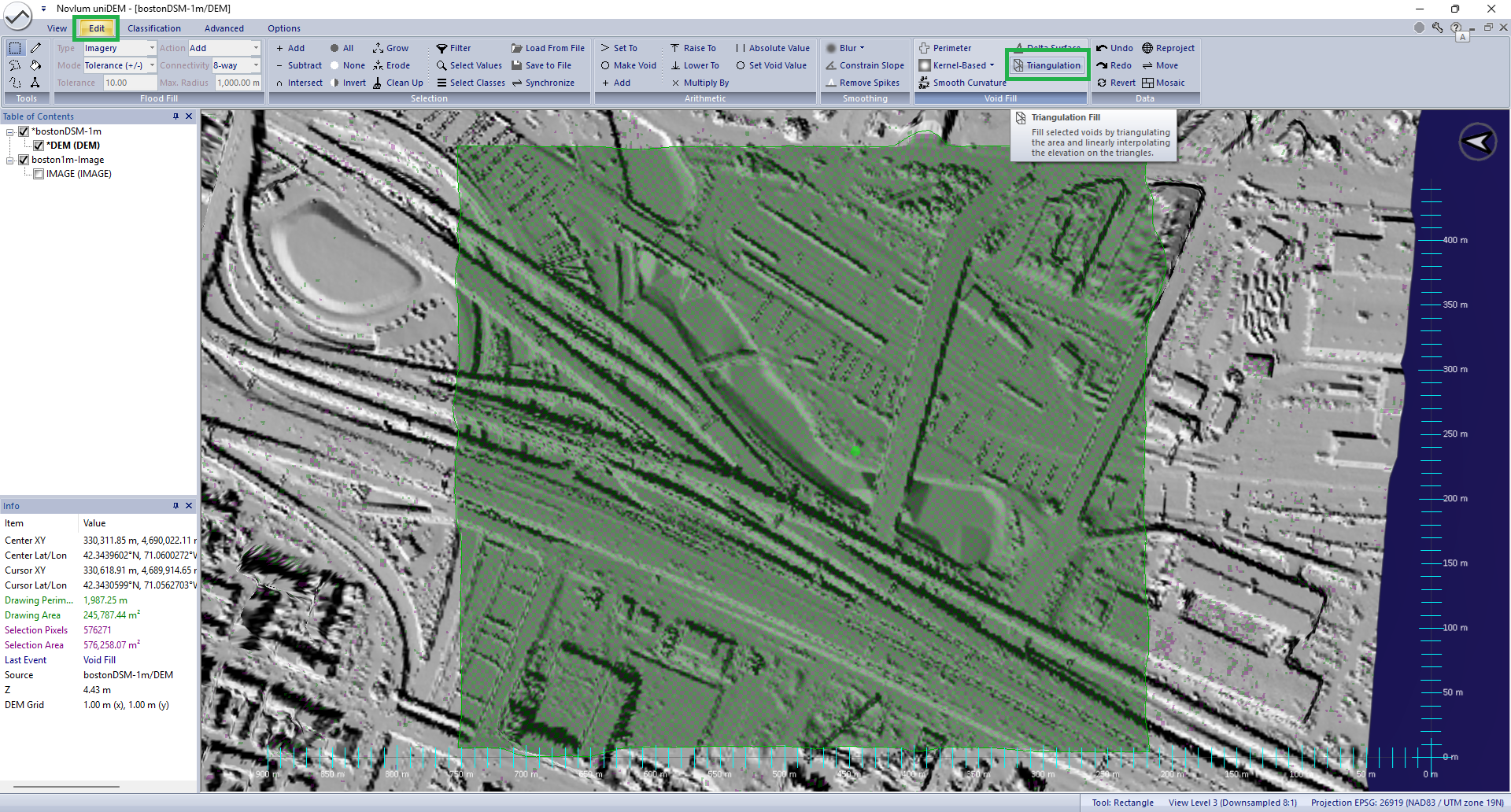
Help references:
Boxcar |
Triangulation